Edit Shopify Newsletter
Edit Shopify newsletters with CleverReach email editor
With CleverReach's newsletter integration, editing your Shopify newsletters is done easily and quickly. You will find everything you need in the CleverReach email marketing tool: Choose one of our newsletter templates and edit it individually in our email editor. Design your newsletter as you like and enter your text. Thanks to the direct connection of our newsletter software to your Shopify store, you can also transfer your Shopify products directly into your newsletter via drag & drop.
Choosing the Right Newsletter Template
Under "Templates" in the CleverReach backend you will find a large selection of free email templates for your Shopify newsletters.
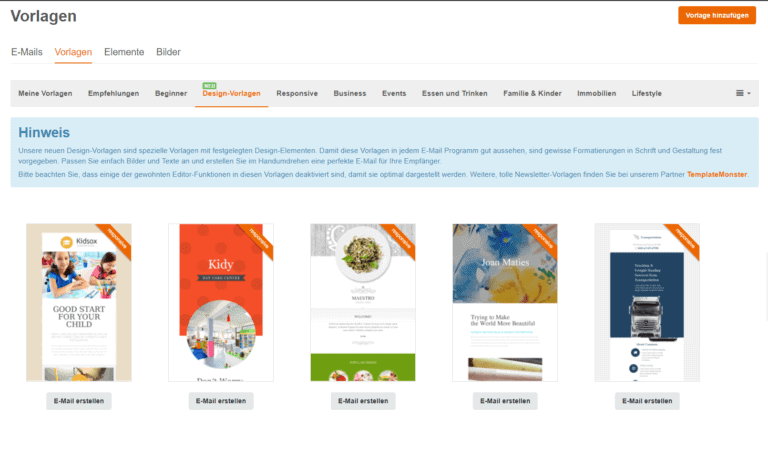
How to find the right template for your Shopify newsletter
- Does your target group open your newsletter on a stationary PC or rather on mobile? If your target audience reads your newsletter mostly on mobile, it makes sense to use a responsive email template so that your email is displayed optimally on mobile devices as well.
- Do you want to create your own Shopify newsletter template? Or is it possible to adapt a ready-made CleverReach template to your Shopify CI? If you want to create a custom newsletter template, please refer to our CleverReach template technique notes to edit your template in our editor. In most cases, you are well advised to use one of our ready-made templates. You can adapt these to the "look" of your online store in our drag and drop editor and then save them as a new template in your account.
- Are you planning to integrate many products from your Shopify store into your newsletter? In that case, your Shopify email template should provide enough options to create different sections. Unter „Templates“ finden Sie im CleverReach Backend eine große Auswahl an kostenlosen E‑Mail Templates für Ihre Shopify Newsletter.
Set up the Shopify newsletter
With the right template, you have a good starting point for further editing of your Shopify newsletter. But how to set up a newsletter for Shopify online store? It's very easy with the help of the CleverReach email editor.
When editing your Shopify newsletter, orient yourself on the look of your online store. This way, you will create an optimal connection between your newsletter and your Shopify store. These elements of your Shopify store should be reflected in your Shopify newsletter:
- Font and color
- Header image
- Color selection
- Structure or layout
When structuring your emails, make sure your recipients can grasp your newsletter with their natural eye movement from left to right and top to bottom. This way, readers can immediately see what your email is about. A logical and clear structure when creating your Shopify email template creates clarity that makes your newsletter more successful. With our email editor, you can customize your layout completely individually and quickly.To create the newsletter template for your Shopify store, use the pre-built elements in our CleverReach drag & drop editor. Simply drag building blocks for texts, images, buttons and bullets over to the edit box and move them around until your newsletter meets your expectations.
Ihren Shopify Newsletter erstellen
Then edit the content. Replace our sample images with your own photos or logo and add your texts. Customize the call-to-action button to fit your store.
Automatic integration of store elements
By using the CleverReach integration solution for Shopify, you can integrate your Shopify products directly into your newsletter. First, drag the product module (under Elements in the editor) over to your newsletter template - as many times as you want! ....or depending on how many products you want to display. Then select the product(s) you want to display in your newsletter. By adding a button, a click on the product will automatically redirect to your store. It couldn't be easier or faster!
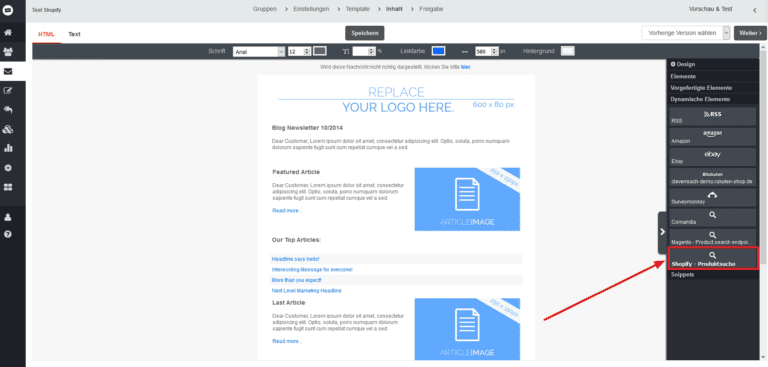
The Subject Line and Pre Header
When creating your Shopify newsletter, the subject line plays a crucial role because it determines whether your subscriber will open your email or not. Design the subject line in such a way that it arouses curiosity and at the same time reflects the content of your newsletter. Read more about this topic in our article: 10 tips for creative subject lines and newsletter texts. The pre-header is displayed by many email clients as a preview in the inbox. It is a short text that is displayed right after the subject and summarizes the content of your Shopify newsletter. The purpose of this one-liner is to create another incentive to open your mail.
Your Shopify newsletter absolutely needs these details
Your Shopify newsletter is now optimally designed and packed with great offers and ready to be sent? Stop, you must not send your Shopify email without this information in the footer:
- Imprint
- Contact link and
- Unsubscribe link.
All three items are required by law and must not be missing. In CleverReach templates, the imprint information is automatically displayed when the template is loaded and the two mandatory links are also included in the footer. Of course, the imprint can also be customized, you can find more about this under "Customize and add an imprint".
Analyze the success
Email marketing offers you the great advantage for your Shopify online store that you can check and evaluate the success of your newsletter. Thanks to CleverReach's reporting and analytics tool, you can get an overview of your open and click-through rates and much more after sending your Shopify newsletter. The reports and analytics will help you optimize your email template, newsletter and marketing campaigns click by click.
Weitere Beiträge zu CleverReach und Shopify

Table of contents
General information
- Category: Ecommerce







